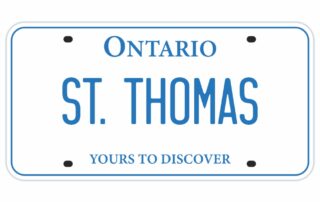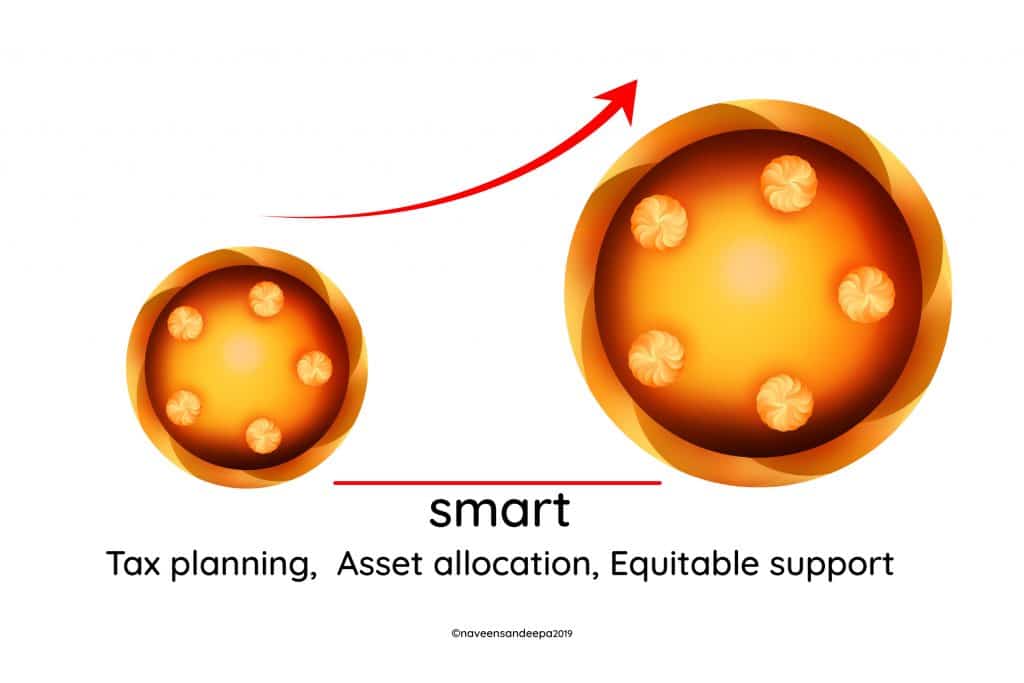If you own an Android phone and need to scan and send a document to someone, here is a quick and simple tutorial.
Using Google Drive you can scan multiple pages and create 1 PDF file which can be sent via email, text message or even Bluetooth to another device.
Instructions:
-Open Google Drive -Hit the + icon at the bottom right
-Tap Scan -Line up your document in the view finder and press the camera shutter
-If you’re happy with the result, hit OK
– otherwise hit cancel to try again
-On the following screen, you will see how the document will look in the PDF file, below the image are a back option, a color change option (adjustment to best suit the document being scanned), a rotate option (if document was scanned upside down) & a crop icon which will allow you to get the exact dimension of the document being scanned. If you scan another page, a – icon will show up allowing you to remove that page if you wish. -If you need to add another page, hit the + icon in the bottom left below the adjustment options and follow the same instructions.
-Once you have all pages added and are ready to save, hit the Save button
-Name the document, choose the email address and the Google Drive folder you wish to save to.
-Once it is finished uploading, go to your recent items to find the finished PDF. -To share via email, open the document, select the 3 dots in the top right corner and tap “send a copy”, choose “Gmail” (or your email client) and it will be attached in the Compose window.
-To share via Text message, open the document, select the 3 dots in the top right corner and verify that Link Sharing is ON, if it is not, tap it to turn it on and go back to the share menu. Tap “Copy Link” and now go to your text messages and Paste the link and you can now send to your recipient. Let me know what you think in the comments below!
Please like and subscribe for more content like this! :)
Feel free to follow me on Twitter @IansTechYT #DocumentScanning #Android #ScanaPDF